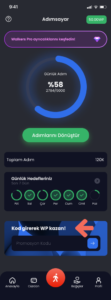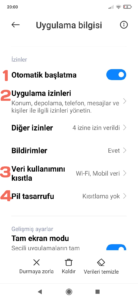Walkers donates a certain amount of product for every step you take. These donations are funded by sponsors and app revenue.
You can only use your Walkers Points in-app. You can benefit from discounts and participate in raffles and auctions with your points. You cannot convert it into money.
Walkers Points have no fixed value.
Walkers does not leave its users in the dilemma of whether to donate by walking or spend the steps for myself. Walkers users donate and earn points at the same time with their steps.
IOS:
You may not have given Walkers the necessary permissions to view step data. In this case, follow the steps below.
From your phone, go to Settings>Privacy>Health>Walkers.
On the page that opens, you will see 2 different permissions.
Once you get here, make sure you grant all permissions.
On phones with Android operating system,
your steps may be counted as missing due to battery optimization, battery saving and restriction of applications running in the background settings.
Check that the following settings/permissions are granted for the Walkers application according to the brand of your phone.
If your problem persists, you can send us an e-mail and request support.
Xiaomi:
1) Make sure that the Android operating system on your phone is updated.
Walkers application runs stably on the latest operating system for security, performance and sustainability reasons.
2) Make sure you have installed the current version of the Walkers app.
Walkers app is regularly updated for security, performance, maintainability, bug fixes and improvements. To have a problem-free experience in the Walkers application, you must use the current version of the application.
3) Press and hold your finger on the Walkers app icon on your phone for a while.
4) Select “Application Information” from the notification window that opens.
5) On the “Application Information” screen, make sure that the settings under the “Permissions” section are as follows.
5.1) Make sure that “Auto Start” permission is granted.
5.2) Make sure that permissions are granted in the “Application Permissions” section.
5.3) Make sure there are NO restrictions in the “Restrict Data Usage” section.
5.4) Make sure there are NO restrictions in the “Battery Saving” section.
Samsung:
1) Make sure that the Android operating system on your phone is updated.
Walkers application runs stably on the latest operating system for security, performance and sustainability reasons.
2) Make sure you have installed the current version of the Walkers app.
Walkers app is regularly updated for security, performance, maintainability, bug fixes and improvements. To have a problem-free experience in the Walkers application, you must use the current version of the application.
3) Go to “Settings” on your phone.
4) Go to the “Applications” section in the “Settings” section.
5) Find the “Walkers” application in the “Applications” section and enter this section.
5.1) Make sure the “Remove permissions if app is not used” option is NOT active.
5.2) Go to the “Battery” section and make sure that there are NO restrictions/optimizations for battery optimization.
Huawei:
1) Make sure that the *HarmonyOS operating system on your phone is updated.
Walkers application runs stably on the latest operating system for security, performance and sustainability reasons.
* For phones with Huawei HarmonyOS operating system, make sure you are using the current version of Google services on your phone.
2) Make sure you have installed the current version of the Walkers app.
Walkers app is regularly updated for security, performance, maintainability, bug fixes and improvements. To have a problem-free experience in the Walkers application, you must use the current version of the application.
3) Press and hold your finger on the Walkers app icon on your phone for a while.
4) Select “Application Information” from the notification window that opens.
5) On the “Application Information” screen, make sure that the settings under the “Permissions” section are as follows.
5.1) Make sure that “Auto Start” permission is granted.
5.2) Make sure that permissions are granted in the “Application Permissions” section.
5.3) Make sure there are NO restrictions in the “Restrict Data Usage” section.
5.4) Make sure there are NO restrictions in the “Battery Saving” section.
According to the decision of the Information Technologies and Communications Authority (BTK) dated 08.06.2021, which covers all operators and service providers, “Safe Internet – Family Profile” is activated for all users who purchase mobile internet service.
This causes Walkers users with active Safe Internet Profile to be unable to open the application.
In order to use the Walkers application without any problems; Depending on your internet provider, you need to turn off the Secure Internet option.
Thank you for your understanding.
—————————————————————————————————————
Turkcell:
To cancel Secure Internet via SMS (Recommended, fastest method and completely FREE); You can turn off Secure Internet Service by typing
SECURE CANCEL and sending a text message to 2500 .
Alternative Methods:
– You can make a request from Turkcell Stores
– You can perform the transaction from the Turkcell Application.
– You can perform the transaction at 532 Turkcell Customer Services.
Detailed Information: https://www.turkcell.com.tr/tr/hakkimizda/duyurular/guvenli-internet-hizmeti
—————————————————————————————————————
Vodafone:
To cancel Secure Internet via SMS (Recommended, fastest method and completely FREE); You can turn off Secure Internet Service by typing
SECURE CANCEL and sending a text message to 2500 .
Alternative Methods:
You can complete your transaction from the Online Transaction Center
Settings – Secure Internet menu. You can log in to VodafoneYanımda with your phone number and password.
– Customer Services
542 from your Vodafone Lines; You can change your Secure Internet Service preference by calling 0 (542) 542 00 00 from other operators and landlines.
– Vodafone Stores
You can make your transaction at the Vodafone store closest to you.
Detailed Information: https://www.vodafone.com.tr/internet/guvenli-internet
—————————————————————————————————————
Turk Telekom (Mobile and Fixed Lines):
To cancel Secure Internet via SMS (Recommended, fastest method and completely FREE);
For mobile: You can turn off Secure Internet Service by typing SECURE CANCEL and sending a text message to 2500 .
For fixed: You can turn off Secure Internet Service by typing SECURE CANCEL and sending a text message to 6606 .
Alternative Methods:
– Call Center:
444 1 444 Türk Telekom Customer Services can make Secure Internet Profile changes via our number.
– Online Transactions:
Türk Telekom Online Transactions can make profile changes by logging in from the web or application.
– Face-to-Face Channels:
Türk Telekom can make profile changes from our stores that sell lines.
Detailed Information: https://www.turktelekomguvenlik.com/bireysel/urunler-ve-hizmetler/guvenli-internet-hizmeti
—————————————————————————————————————
Turksat Kablo:
To cancel Secure Internet via SMS (Recommended, fastest method and completely FREE); You can turn off Secure Internet Service by typing
SECURE CANCEL and sending a text message to 5126 .
Alternative Methods:
– You can perform the transaction at online.turksat.com.tr.
– You can perform the transaction via the call center at 0850 804 4444.
Detailed Information: https://www.turksatkablo.com.tr/Guvenli-internet
———————————————————————————————— —————
TurkNet:
To cancel Secure Internet via SMS (Recommended, fastest method and completely FREE); You can turn off Secure Internet Service by typing
SECURE CANCEL and sending a text message to 2500 .
Alternative Methods:
– You can perform the transaction from the call center at 0850 288 80 80
– You can perform the transaction from https://turk.net/online-islemler/login.
Detailed Information: https://turk.net/destek/category/guvenli-internet-hizmeti#guvenli-internet-hizmetini-nasil-tercih-ediyorum
—————————————————— ———————————————————
As Walkers, we collect your data to create your user accounts, provide services, investigate/solve technical problems,
respond to your support requests, and measure/reward your steps.
Step Data
Your Email
Address Your Username
For more detailed information, you can review the ” User Agreement ” and ” Privacy Policy ” sections.
You can delete your personal data by deleting your account via Walkers App.
Delete Account:
Profile > Delete My Membership